Dropdown Menu
tsxDropdownMenu from 'zeego/dropdown-menu'
tsxDropdownMenu from 'zeego/dropdown-menu'
A menu component anchored to a button pressed by a user.
Platform behavior
- Web: Uses Radix UI's unstyled Dropdown Menu component
- iOS & Android: Uses each platform's built-in native menu component
Features
Zeego's menu includes Radix UI's features:
- Can be controlled or uncontrolled.
- Supports submenus with configurable reading direction.
- Supports items, labels, & groups of items.
- Supports checkable items (single or multiple) with an optional indeterminate state.
- Supports modal and non-modal modes.
- Customize the side, alignment, offsets, collision handling.
- Optionally render a pointing arrow.
- Focus is fully managed.
- Full keyboard navigation.
- Typeahead support.
- Dismissing and layering behavior is highly customizable.
Plus other unique ones:
- SF Symbols on iOS with color customization
- Android system icons
- Images on menu items (remote images coming soon)
Installation
Make sure you've followed the getting started guide.
Usage
tsx
tsx
Component API
Root
Required component at the root of your menu.
| Prop | Required | Default | Platforms |
|---|---|---|---|
onOpenChange | web, ios | ||
onOpenWillChange | ios |
Content
Holds all of the content for your menu.
See the Radix UI docs for DropdownMenu.Content to see usage for each prop.
| Prop | Required | Default | Platforms |
|---|---|---|---|
side | bottom | web | |
sideOffset | 0 | web | |
align | center | web | |
alignOffset | 0 | web | |
collisionPadding | 0 | web | |
avoidCollisions | true | web |
Trigger
Wraps the trigger for your menu. The content will be anchored to the trigger.
| Prop | Required | Default | Platforms |
|---|---|---|---|
style | web |
Item
Dropdown menu item. Typically a row with text inside of it.
The key prop is required. The same key must not be used more than once in the same menu.
| Prop | Required | Default | Platforms |
|---|---|---|---|
key | Yes | web, ios, android | |
disabled | web, ios, android | ||
destructive | web, ios, android | ||
hidden | ios, android | ||
style | web | ||
onSelect | web | ||
textValue | web | ||
onFocus | web | ||
onBlur | web |
On web, it will render its children and apply styles. On other platforms, it simply maps to a native menu item.
To render text, use the ItemTitle.
ItemTitle
The style prop will optionally style text on web.
| Prop | Required | Default | Platforms |
|---|---|---|---|
style | web, | ||
children | Yes | web , ios, android |
ItemTitle either a string or React element as the child. A string is the most common usage.
tsx
tsx
React element child
ItemTitle supports passing a text node as the child. However, you must pass a textValue prop to the parent Item for this to work. It will error otherwise.
tsx
tsx
This is useful for rendering custom text components on Web. The textValue prop supplied to Item will get used on iOS and Android as the title. On Web, textValue will be used for typeahead purposes, but it will not affect rendering.
ItemIcon
To render an icon on web, pass the icon component as a child.
For iOS and Android, use the respective platform's name as the prop.
On iOS, it renders an SF Symbol if you provide one.
| Prop | Required | Default | Platforms |
|---|---|---|---|
ios | ios | ||
android | android | ||
children | web |
tsx
tsx
ItemImage
Renders an image inside of the item. Works on Web and iOS. On Android, it will be ignored.
| Prop | Required | Default | Platforms |
|---|---|---|---|
source | web, ios | ||
style | web | ||
resizeMode | web | ||
height | web | ||
width | web | ||
fadeDuration | 0 | web | |
accessibilityLabel | web |
tsx
tsx
Remote image support from a URL is currently not supported on iOS but is coming soon.
Once it works, usage will work like so:
tsx
tsx
ItemSubtitle
Receives children as a string. The style prop will optionally style text on web.
| Prop | Required | Default | Platforms |
|---|---|---|---|
style | web, | ||
children | web , ios |
Android menu items do not currently support subtitles.
Group
Used to group multiple items.
On iOS, items will visually group with a divider like Group Item 1 and Group Item 2 below:
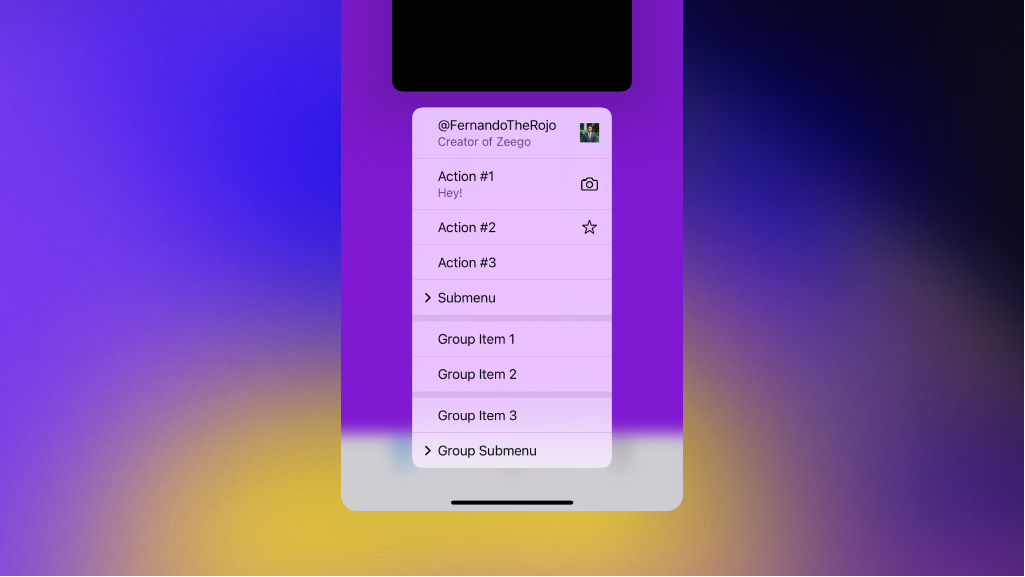
CheckboxItem
Usage is similar to Item with added checkbox features.
| Prop | Required | Default | Platforms |
|---|---|---|---|
key | Yes | web, ios, android | |
value | Yes | web, ios, android | |
disabled | web , ios, android | ||
destructive | web , ios, android | ||
onValueChange | web , ios, android | ||
hidden | web , ios, android | ||
textValue | web | ||
style | web | ||
onFocus | web | ||
onBlur | web |
tsx
tsx
You can also use a boolean for value, as of 1.3.0:
tsx
tsx
ItemIndicator
Used inside of CheckboxItem, the ItemIndicator only renders when the item is checked. This lets you conditionally render a checkmark.
You should pass a checkmark icon as a child for web. On iOS and Android, the built-in checkmark will be used instead.
| Prop | Required | Default | Platforms |
|---|---|---|---|
style | web |
tsx
tsx
Label
Renders a label. It won't be focusable using arrow keys.
On iOS & Android, only one label is supported (unless it is inside a submenu). It will be displayed at the top of the menu.
| Prop | Required | Default | Platforms |
|---|---|---|---|
style | web |
tsx
tsx
Arrow
Renders an arrow on web only. This helps point the content to the trigger. The Arrow must be rendered inside of Content.
| Prop | Required | Default | Platforms |
|---|---|---|---|
style | web | ||
height | web | ||
width | web |
Separator
Renders a content separator on web only.
| Prop | Required | Default | Platforms |
|---|---|---|---|
style | web |
Sub
Renders the parts of a submenu.
| Prop | Required | Default | Platforms |
|---|---|---|---|
onOpenChange | web |
SubContent
See the Radix UI docs for DropdownMenu.SubContent to see usage for each prop.
| Prop | Required | Default | Platforms |
|---|---|---|---|
side | bottom | web | |
sideOffset | 0 | web | |
align | center | web | |
alignOffset | 0 | web | |
collisionPadding | 0 | web | |
avoidCollisions | true | web |
SubTrigger
An item that opens a submenu. Must be rendered inside DropdownMenu.Sub.
| Prop | Required | Default | Platforms |
|---|---|---|---|
key | Yes | web, ios, android | |
disabled | web , ios, android | ||
destructive | web , ios, android | ||
hidden | ios, android | ||
style | web | ||
onSelect | web | ||
textValue | web | ||
onFocus | web | ||
onBlur | web |